The Naming Convention Builder allows you to create a naming convention for any assets you may need.
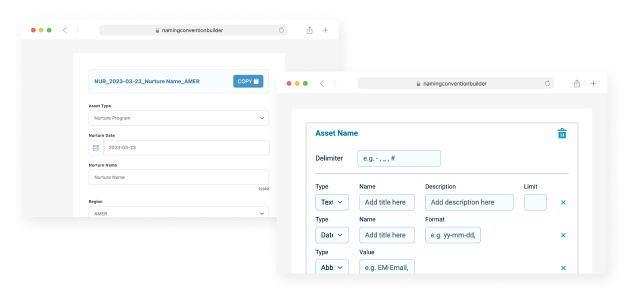
How Does it Work?
Start Building Your Naming Convention Generator
Still have questions? Here are some more tips to get you started
Element types
Use any delimiter you would like to appear between elements in your final asset name. We recommend using _, -, or #. For example, EM_20230493_New York Dinner Event.
Use it to display a plain text.
NameThis is the label for the text element.DescriptionThis field provides an example text or guidance for end-users who will use the naming convention generator. The information will appear below the input field.LimitYou can limit the number of characters included in the final asset name produced by the app.
Use it to display date information.
NameThis is the label for the date element.FormatBy default, the format is set to the current system date, but you can edit it to display in any format you prefer. For example, to display the format as 2023-03-15, set the format as yy-mm-dd. Here are a few more examples:yyyear (four digit)dday of month (no leading zero)ddday of month (two digit)Dday name shortDDday name longmmonth of year (no leading zero)mmmonth of year (two digit)Mmonth name shortMMmonth name longyyear (two digit)yyyear (four digit)
Use it to display pre-defined options for end users.
NameThis is the label for the select element.OptionsTo add dropdown options, separate them with commas. For example, if you want your end users to select from three regions, include AMER, EMEA, and APAC.
Use it to display abbreviation
ValueIf you need to use an abbreviation for your assets, you can include it here.
More Information
The order of elements for each element will determine how the final asset name will appear in your naming convention generator app. You have the ability to reorder any element except for the delimiter.
After ensuring that your assets and configurations are satisfactory, scroll down and click Generate Script. The resulting screen will display the code that you can copy and paste onto your website, CloudPage in Marketing Cloud, or into a landing page layout template in Account Engagement.
To improve the app and make it available for more use cases, we would love to hear your feedback. If you have any questions or feedback, please feel free to email us at hello@cloudkettle.com.