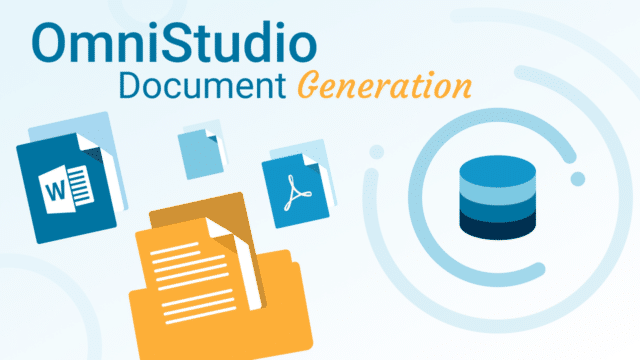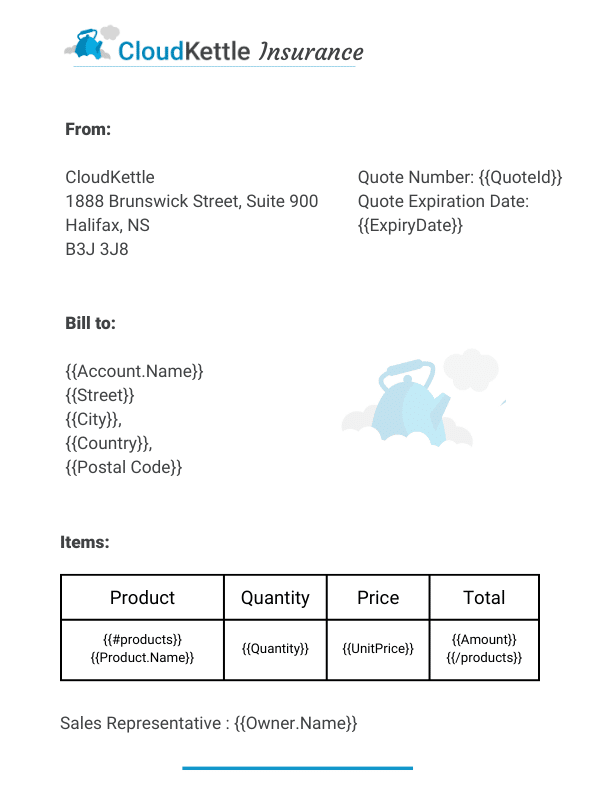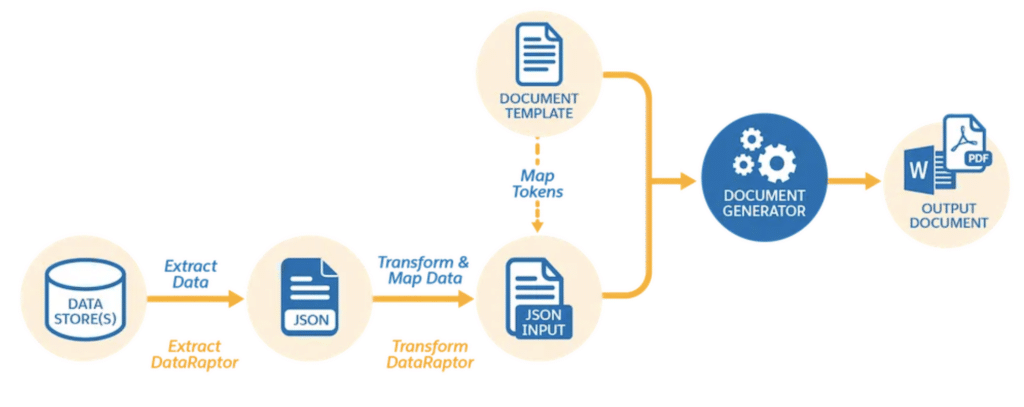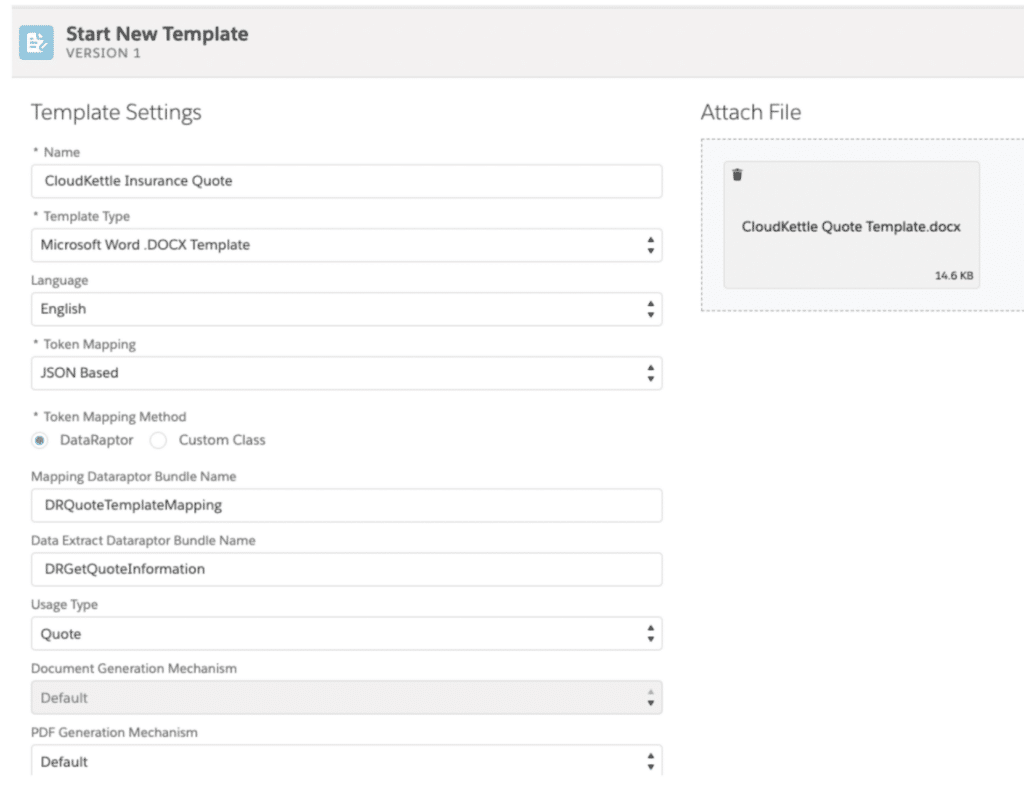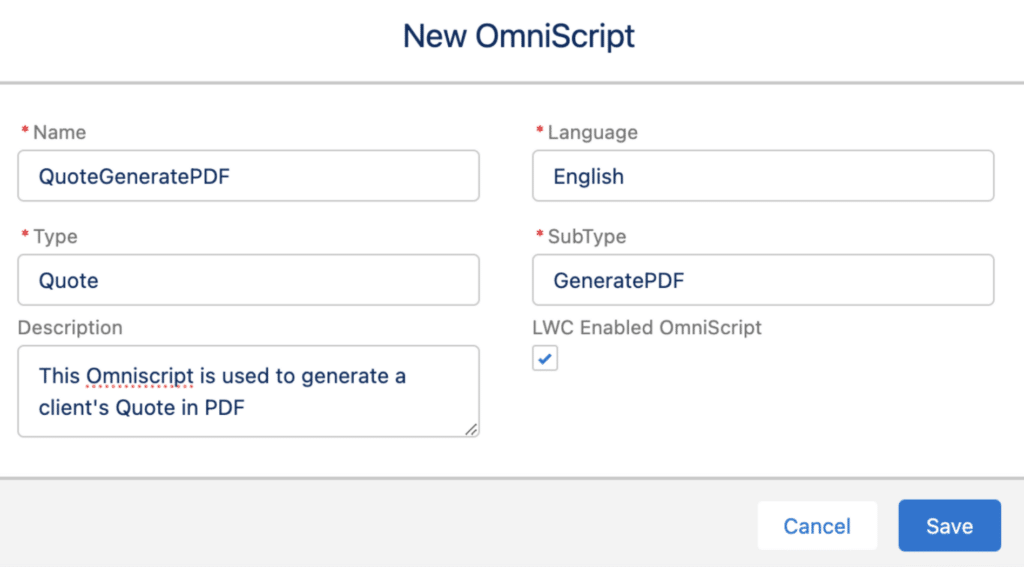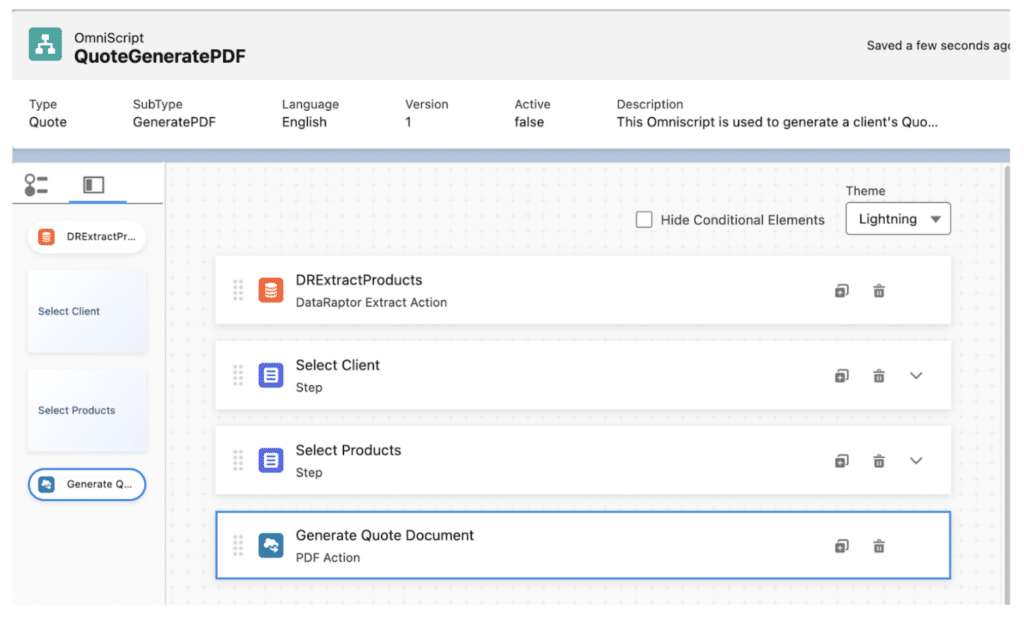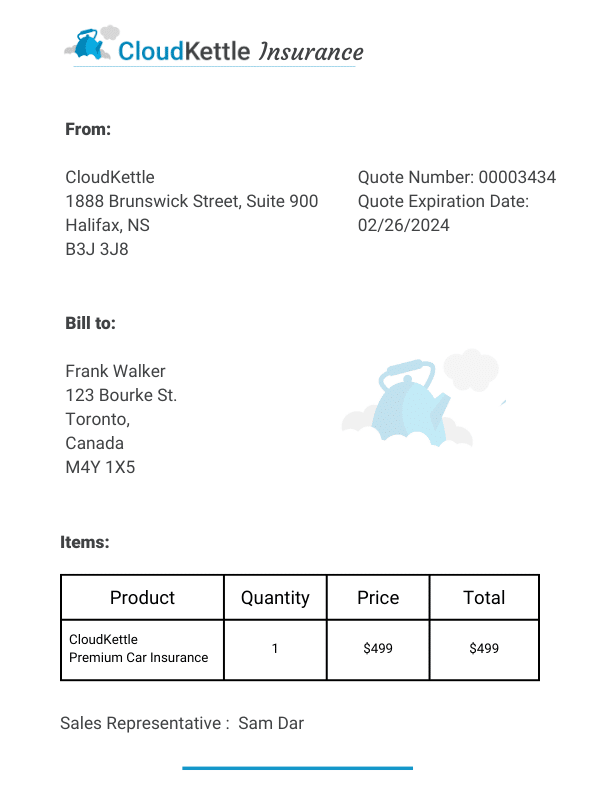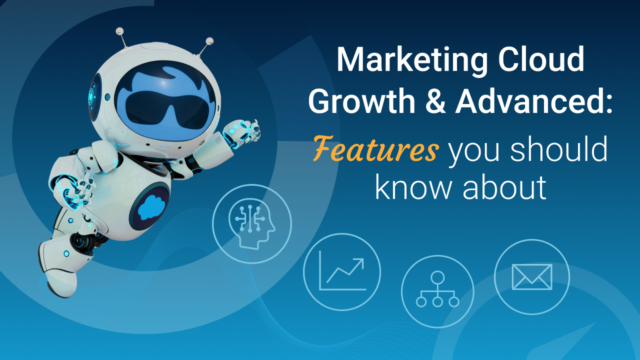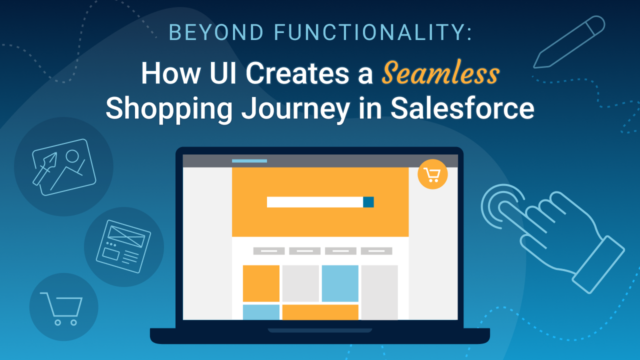Streamlining document generation is a pivotal aspect of ensuring efficient business operations. Salesforce OmniStudio provides a robust solution through its Document Generation feature, offering organizations the capability to effortlessly create personalized, professional documents without using code.
In this blog post, we will delve into the concept of Document Generation, illustrate a practical business scenario, and guide you through the implementation process using OmniStudio.
Exploring Document Generation:
Salesforce OmniStudio’s Document Generation feature empowers businesses to automate the creation of various documents such as contracts, proposals, and quotes. This functionality seamlessly integrates data from Salesforce records into predefined templates, resulting in polished, customized documents. This not only saves time but also ensures consistency in document formatting.
The Industries Document Generation functionality utilizes Document Templates in conjunction with OmniStudio components for document generation. OmniStudio components, typically comprising Integration Procedures and Dataraptors, play a crucial role in this process.
Users have the option to either use the Omniscripts provided in the Industries managed package or create custom ones. Within these Omniscripts, Dataraptors extract necessary data from Salesforce, merging it with the document template. This dynamic merging process allows the generation of multiple documents from a single template file. Document templates can be of various types, including Microsoft Word (.docx), Microsoft PowerPoint (.pptx), and Web templates. The configuration and design of these templates take place within the Document Template Designer.
Business Requirement: Creating Quotes
Imagine a scenario where CloudKettle’s sales team needs to generate tailored quotes for potential clients. Manual creation of these documents is not only time-consuming but also prone to errors. OmniStudio’s Document Generation comes to the rescue by automating the process, guaranteeing the accuracy of each proposal while catering to the unique needs of the client.
Implementing Document Generation in Salesforce OmniStudio involves the following steps:
1: Establish Template
As displayed in this sample quote template, we have a docx document laid out with fields to incorporate into the template. Using merge syntax ( {{ }} ), we are specifying which fields will be populated into the respective sections.
2. Map Data Fields
The DataRaptors function to extract and align data with template fields. In CloudKettle’s quote document, essential information like Account Name and Quote Number resides in Salesforce. To incorporate this data into the template, we use a DataRaptor Extract to retrieve the necessary information from the Salesforce database in JSON format.
3. Set up Document Template in Salesforce
The Document Template Designer tool serves as a key element in enabling document generation functionality. This tool empowers businesses to effortlessly craft and personalize their document templates. With its user-friendly interface, users can design visually appealing and professional templates that cater to their unique requirements.
4. Create An Omniscript
Create the Omniscript that will use the above process to generate a Document. This Omniscript could be either client facing or used by the internal team, depending on business needs.
Once the Omniscript has been created and set up, Add a PDF Action to the Omniscript and select the Document Template created above.
5. Generate Document
When you are ready to generate document, you will see all of the details from the relevant fields pulled into your template, creating a professional and accurate quote for your client.
In conclusion, OmniStudio’s Document Generation feature streamlines and improves the document creation process. By adhering to the steps provided in this blog, you can integrate Document Generation into your business for creating proposals, contracts, or other necessary documents. This functionality not only enhances operational efficiency but also minimizes errors, allowing your team to concentrate on delivering outstanding value to clients without the burden of manual document creation.
Want help using OmniStudio to create your own functional and professional documents? Get in touch! We’d love to chat about how we can help.