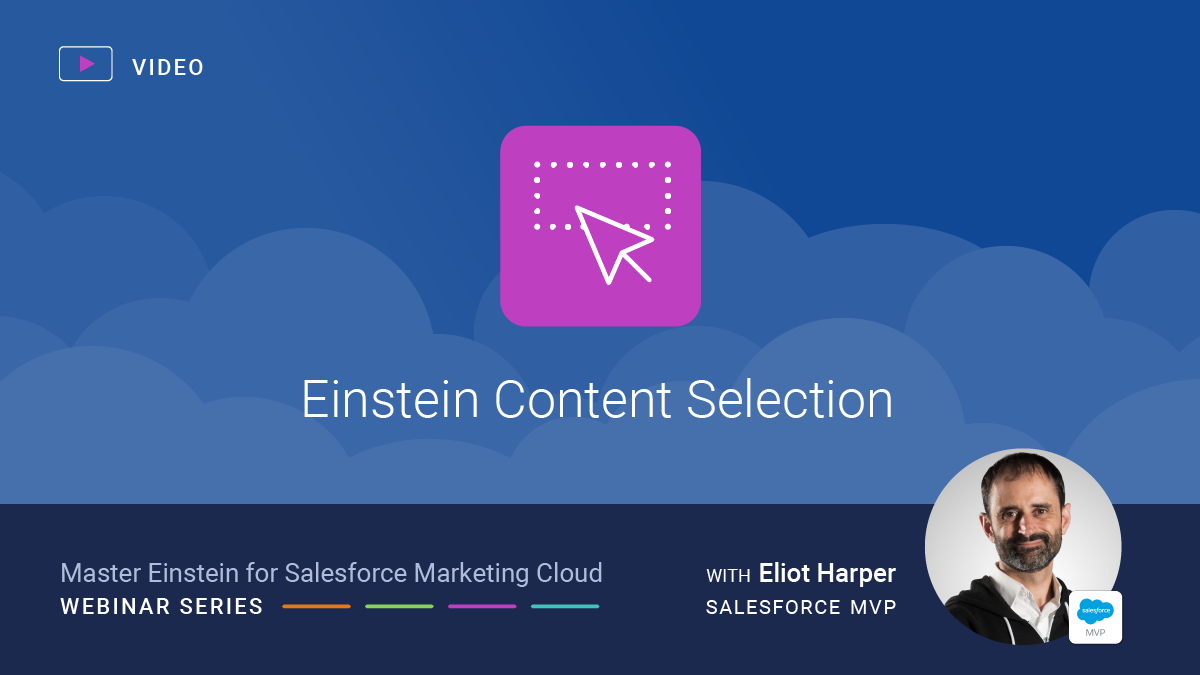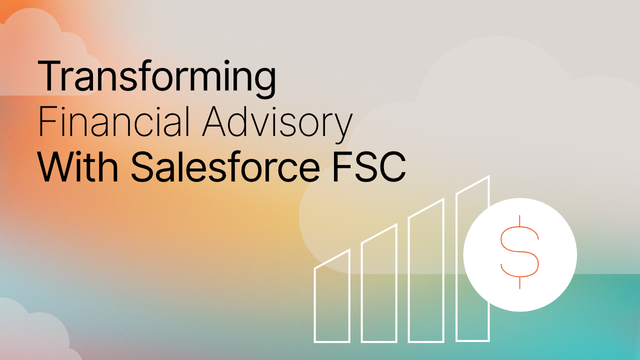The recording below is the third episode of the Master Einstein for Salesforce Marketing Cloud webinar series hosted by Salesforce MVP Eliot Harper. In this video, Eliot Harper provides an in-depth presentation and demonstration of Einstein Content Selection for Salesforce Marketing Cloud.
A little bit of background on Eliot, he is a widely acknowledged expert in marketing technology and Salesforce Marketing Cloud. He has written books on Marketing Cloud and regularly participates as a Subject Matter Expert in Salesforce webinars, assists Salesforce with certification development, and is a regular speaker at international events. Last but not least, we’re lucky to have Eliot on our team as a Senior Marketing Technology Architect.
We hope you find the recording valuable. If you have questions about this blog or how to leverage Einstein for Salesforce Marketing Cloud, reach out today.
Transcription
Well good morning, good afternoon or good evening depending on where you’re located today.
Firstly, let me introduce myself. My name is Eliot Harper and I’m a Senior Marketing Technology Architect at CloudKettle.
I’ve been working with Salesforce Marketing Cloud for almost a decade now, I’ve written books on Marketing Cloud and I’m very active in the user community. And I’m really excited to be presenting the third of this four part webinar series on Mastering Einstein for Salesforce Marketing Cloud.
Now before we begin, I wanted to explain this is a live webinar and I’m keen to answer your questions, but to help the session flow, I won’t be pausing to accept questions during my presentation. Instead, you can post your questions to the Q&A panel which Jon McGinley, one of our Partners at CloudKettle, will review, and I’ll answer them at the end of the session. And if I don’t have time to answer yours, then I’ll be responding to all questions which will be shared together with this recording after today’s session.
In this session, I’ll be introducing Einstein Content Selection for Salesforce Marketing Cloud.
I’ll explain what this features does, why you should it, how it actually works and highlight areas that you need to consider when using Einstein Content Selection.
And finally, I’ll provide an insight into upcoming product enhancements that we can expect to see in future releases.
Firstly, how can you access Einstein in Marketing Cloud?
Well, I explained this in my previous webinars. But to recap, Einstein features are available both from the Einstein menu and from Einstein Overview, which appears on the Einstein menu in Salesforce Marketing Cloud.
This provides a dashboard, indicating overview metrics for each enabled Einstein feature and also indicates which features haven’t yet been enabled.
Moving your cursor over each metric reveals related summary data.
And you can also conveniently navigate to Einstein features right from the Einstein Overview menu.
Let’s now look at Einstein Content Selection in Salesforce Marketing Cloud.
Einstein Content Selection is included in Professional, Corporate and Enterprise Marketing Cloud editions.
And Einstein Content Selection delivers content that’s best suited for each Subscriber when an email is sent, based on a variety of factors, so the open that you worked hard to earn is not wasted. And it also helps to optimize email engagement and click-through rates.
When you begin sending, Einstein chooses the best asset for each customer’s emails from the assets and customer information you supply. Each email is customized for the subscriber it’s sent to, using the assets you’ve provided.
As subscribers open your messages, Einstein analyzes click results to identify assets that continually contribute to increased click rates. Using real-time analysis, Einstein finds the assets that prompt customers to click a link in the email and selects that asset more frequently over future sends.
And Einstein Content Selection is designed with marketers in mind. A no-code, drag-and-drop interface helps to automate the entire personalization process. You don’t need to build different audience segments or rely on an IT team to write SQL queries. Instead, it empowers marketers to conditionally include relevant content in emails that drive Subscriber engagement.
Einstein Content Selection also increases the lifespan of your image assets, as it enables you to see how each content performs across different emails, at a Subscriber level. And you can even set defined rules to determine which piece of content certain groups should see or shouldn’t see.
Einstein only stops serving image assets once they’ve been viewed, have expired or have been excluded from a certain group, without any need for manual intervention.
Finally, Einstein Content Selection provides Content level analytics to inform future strategy.
So, why should you use Einstein Content Selection? Well there are several benefits for both marketing teams and organizations.
This feature boosts your click-to-open rate by leveraging AI-led content curation that selects the most relevant asset at the moment of open.
It also helps you to build effective emails faster, by creating one email and then letting AI automate a unique message for every Subscriber. On average, you can build an email in one sixth of the time that it would take to build the same functionality programmatically.
Content is optimized at the Asset Level, and you can even track asset performance across messages in real-time, to inform your content strategy
Einstein Content Selection solves the problem of not having data or programming expertise, as personalization is driven from your content pool, which provides built-in A/B/n testing that optimizes in real-time, so Einstein constantly picks best content more quickly.
And this feature is already showing impressive results across Marketing Cloud customers. In one recent case study, an email that used Einstein Content Selection resulted in an 18% greater ROI and there was a 22% uplift on a welcome journey that used an email with an Einstein Content Selection block with Send Time Optimization
Einstein Content Selection also lets you overlay your expertise where you can define rules about what content Einstein should select, which can also increase the lifetime of assets, in addition to aligning with your business goals.
To get started using Einstein Content Selection, simply activate the feature from the Einstein Content Selection page in Setup
But how does Einstein Content Selection actually work?
Well, at a high level, Einstein analyzes the content available for each Subscriber, according to the defined business rules, to find the image asset they are most likely to click through. And Einstein continuously tracks the asset selections and related clicks, which allows the model to optimize in real-time.
The model then selects the best content for each Subscriber based on their traits and what content is popular.
Put another way, Subscribers receive the same email, but with different content. And this is what Einstein Content Selection helps you achieve.
Now, there are input types used by ECS:
- A Content pool with all the metadata
- Consumer profile metadata, and
- Some simple business rules
The marketers decide what attributes or metadata are required for the assets that are uploaded to the content pool. This could be attributes like activity, product category, and more.
Consumer attributes are obtained from the defined consumer profile metadata.
And in addition to these, the marketer can define some simple business rules. Now there are 3 different types of business rules which are:
Fatigue, Exclusion and Must Match
- The Fatigue rule defines how often assets are reused in emails. Now this helps to keep the content fresh and enables marketers to get the most value out of content they have paid for or created, by continuing to show the assets to Subscribers who haven’t yet seen them.
- The Exclusion rule gives the engine information that could not otherwise be learned. For example, “don’t display discounts to premium customers” or “don’t display credit card offers to minors”
- And when selected, the Must Match business rule establishes which consumer attributes and which content attributes must absolutely match. For example, if you have content in multiple languages, then you can create rules so Subscribers in respective geographies should receive the respective localized content.
The model analyses the content available for Subscribers, according to the business rules, and selects content that is best for each Subscriber, most popular content and content that has a high likelihood to click.
Note that using consumer metadata and business rules is entirely optional, you can use Einstein Content Selection just with the asset class and start/end dates.
Fallback assets in Einstein Content Selection are defined for each asset class and are displayed when Einstein cannot select an image in a given asset class. While fallback assets are optional, it’s important to consider including them as if Einstein doesn’t have enough content or the assets are fatigued out, then Einstein will ultimately need to display an image.
In this scenario, Einstein will firstly evaluate the rules to determine an asset to display.
Next, it will use a Fallback image for that asset class, if it exists.
Then it will try to use an asset class, but ignoring any fatigue rules
And finally, failing that, it will use the contingency image as a last resort, that’s defined in Einstein Content Selection setup
Now it’s also important to note that start and end dates are currently configured in UTC time, where the asset used will start appearing and expire based on the defined date value which is evaluated as midnight UTC time. I’ll be discussing future enhancements to this behavior later in my presentation.
As I mentioned before, Einstein Content Selection is included in all Marketing Cloud Editions except the basic edition.
Super Messages are consumed when you use Einstein Content Selection in emails. Specifically, 2 Super Messages are consumed when an email that contains an ECS block (or blocks) is opened. However, there is no limit on the amount of blocks in an email, so for an email that contains one ECS block or another contains multiple ECS blocks, both of these emails would only consume 2 Super messages.
And just to emphasize here, Super Messages are only consumed when an email is opened. So, if you send an email to 10,000 Subscribers and have an open rate of 30 percent, then you will consume 6,000 Super Messages (in addition to the Super Messages used to send the 10,000 emails).
Before we dive into a demo, I firstly want to explain more about asset classes, as asset classes are at the core of Einstein Content Selection, so it’s important that you understand their appropriate use, to ensure you get the most out of this feature.
Asset classes are used to categorize marketing asset images according to how the images are used in your messages. Asset classes helps Einstein make the best, most context-rich selections. So it’s important to create an optimized asset class taxonomy.
Assets in your asset catalog are the image assets that Einstein Content Selection chooses from. You can add an asset manually or import multiple assets by uploading a CSV file, in addition to editing attributes, which we will look at shortly.
Consider the following scenarios
A retail marketer builds promotional emails for recent new product announcements. In each email, the marketer would like to feature new products, and at any time, there could be up to 5 new products. So the marketer creates an asset class named [click] NewProducts for assets that feature recently released products.
Or a restaurant chain wants send coupons in their emails. They could create an asset class named [click] ‘FeaturedCoupons’. Each week, they upload image assets of the coupons.
In both these scenarios, the marketers should add start and end dates, to ensure that the assets will only appear in emails for a specific duration.
Now, asset attributes are similar to asset classes, but they enable you to add an additional metadata layer that describes which asset classes your assets fit into, and then you can create rules to define when the assets should be displayed.
For example, in our first scenario where we are featuring new products, we may change the product based on the Subscribers’ region, where certain products might only be available in the US and others in Europe. Creating a separate attribute named ‘region’ and assigning the respective value will enable us to then use Must Match rules to create relationships to the Consumer profile attributes, which we will look at next.
Finally, you will need to configure your asset catalog at a business unit level, so each Business Unit that you are sending emails from uses a different catalog.
Demo
—start setup —
- Einstein Content Selection Setup
- Contact Builder: Profile Attributes DE
- Edit BU and Username for each tab
- Open Safari and change heading values as follows:
“`
display:block;
margin-top:-46px;
margin-left:50px;
“`
—end setup —
Well, let’s now take a look at Einstein Content Selection in action.
From the Einstein Content Selection page, we can activate this feature by business unit. [point]
Here, we also define the Subscriber identifier used as the Subscriber relationship in our profile data extension, either Subscriber Key or Subscriber Id.
We can choose whether to enable Conversion Tracking for ECS blocks [show]
And set an archiving time period for our assets. [click menu] This feature will archive assets based on the selected value after the end date you set for an asset. So if an asset has an end date of July 1 and the archive setting is 30 days, the asset will be archived on July 31.
Archived assets are still available in the view, but if you have asset classes where all assets in the class are archived, then class will automatically be archived and not available in the ECS Content block, which we will look at shortly.
And as I explained earlier, a contingency image is displayed as a ‘last resort’. It’s important to set an image along with a relevant link URL.
Let’s now take a look at some additional settings in Einstein Content Selection. [open Einstein Content Selection, select Settings]
Here we can manage our asset classes [click Edit]. We can add new asset classes, or modify existing ones. [click settings]
Asset attributes are the additional user-defined metadata that we use to categorize our image assets, which can be used in conjunction with rules. [click Edit on one row]
We can define the attribute name and supporting values based on our attribute taxonomy, or enable users to add their own values when they add new assets. [click Cancel, click Settings]
[click Configure Profile Attributes > Edit]
This profile attributes page enables us to define valid field names and values from our consumer profile data extension [click tab, then click original tab, click settings]
From the ‘Manage Attributes’ button, we can also set our data extension to synchronize on a recurring schedule. [click settings]
The ‘Add Consumer Profile from Data Extension’ setting enables us to select a sendable data extension with the attributes we defined in the previous step.
[click Content Selection Rules]
Here, we can map our consumer and profile attributes, create our exclusion rules and the fatigue rules that we want Einstein Content Selection to apply.
Let me start by explaining Attribute Mapping.
If an attribute in your asset catalog is similar or related to attribute in your consumer profile data extension, you can connect them by here. You can guide Einstein Content Selection by using the ‘Value Must Match’ option to force matching, so the attribute’s values must be identical, or the asset can’t be selected. However, using this option can also limit the number of available assets that Einstein Content Selection can select. Ensure that when the ‘Values Must Match’ rules are in place, your account still has enough assets, so one can be selected for each Subscriber.
For example, we have different attributes with city backgrounds, which must match the city of the Subscriber, so a New York resident sees an image of New York, not San Francisco.
The additional attributes you included in the asset catalog file appear in the first column.
Attributes you synchronized from your consumer profile data extension appear in the second column.
[click Exclusion Rules]
Exclusion rules are conditions you set that tell Einstein Content Selection when not to select a particular type of asset for a subscriber.
for example if an activity attribute is hiking, we don’t want to display this image if their interest is skiing. [configure fields] [choose Fatigue Rules, leave without saving]
Fatigue rules prevent a Subscriber from seeing the same image more often than you want them to.
The default ‘Days After Last Selection’, ‘Days After Last Click’, and ‘Selection Maximum’ values appear when you open Einstein Content Selection’s fatigue rules. You can change these values here.
You can set fatigue rules for all asset classes, or create a rule for individual asset classes.
[click settings, edit fallback assets]
Fallback assets are defined for each class and are displayed when when no matching content is found for a Subscriber, if the asset has the fallback option enabled.
[click asset distribution tab]
From Asset Distribution page, we can see see the makeup of our asset pool and monitor how many assets are active or expired, and how many assets expire soon.
You can also view all assets, create a new asset, or bulk upload a CSV file of your asset data.
[click New Asset, then close]
[switch to Safari]
From the Performance Analytics page, you can find out which assets are performing well, view performance by asset class or by job, and view performance over time.
On this page, we can see content level performance and can filter by different attributes [select CityEvent and scroll down] and watch the metrics dynamically change to see how often a piece of content was selected in its engagement rates, and also filter by content served over different time periods.
But, how can we add Einstein Content Selection to our emails? Well, let’s open an existing email [open email tab]. We simply drag the Content Selection Block to an available Content Area.
To configure it, we just select an asset class and you can see that the interface displays the number of assets available in that class as well as insight into how many be expiring soon. And we’re done.
[return to presentation]
Einstein Content Selection brings a new way of thinking to content marketers and approach to building emails. Instead of asking ‘what email do I need to send on Friday?’ marketers need to consider things like ‘what is in my content pool?’ “Do I have enough images?’ or ‘What content is expiring?’
You see, Einstein Content Selection brings intelligence and efficiency. Content strategy and planning is all about getting the assets in there, then letting the machine do its job.
For Asset Distribution, you need to consider things like do you have an adequate number of assets in your pool? And what is the longevity of each asset? Are they evergreen, seasonal, or short term? You will need to ensure that you set an appropriate start and end date and consider using a fallback image.
With business rules, you will need to identify fatigue rules that are relevant for your audience, along with identifying exclusion rules and profile attribute mapping. For example, perhaps you want to use an exclusion rule to suppress offers to premium customers who consistently make large purchases.
And once you’ve defined what business rules you want to use, you will need to identify what content and profile attributes to use to enforce those rules and what is the attribute relationship for ‘must match’ rules.
Finally, I would recommend you take a phased implementation approach. Start quickly, but small. As I explained earlier, you don’t actually need any consumer profile or asset attributes to get started. You can start running basic A/B/n testing and then add rules and sophistication from there.
So far, I’ve explained current features and functionality of Einstein Content Selection. Now, I’d like to share some upcoming enhancements that we can expect to see in future releases.
But before we do, I need to remind you that Salesforce is a publicly traded company and you need to base your purchasing decisions on products or services that are already available.
Firstly, while Einstein Content Selection only displays image assets, support for other content block types in Content Builder is currently underway and is planned for a future release.
Next, you can expect to see support for content-related subject lines in an upcoming release. While Einstein Content Selection currently displays an image at open time, this feature will enable you to determine a supporting subject line to include at send time. The way this feature works is that for a given asset class, for example ‘HeroImage’, you can define what matching subject line to display when the asset is used. You would create and set a corresponding subject line for each asset in that asset class. You can only include one ECS block with content related subject lines in your email. Other ECS blocks in the email will be rendered at open time as per the current behaviour.
Finally, another roadmap item is time and timezone support for start and end dates. As I mentioned earlier, these dates are currently evaluated as midnight UTC time. This enhancement will enable you to define what timezone is used for these dates and also define a specific time value when the assets should become available or expire.
Well, thank you for attending the session today. I hope you now have a better understanding of Einstein Content Selection, how it works, and how you can start using this powerful feature to drive real-time A/B/n testing of your emails, while also increasing the lifetime of your assets, and maximizing your campaign ROI.
We now have plenty of time for questions. I see there are already some great questions in the Q&A panel.
Timestamp: 35:00 – questions commence (not transcribed).