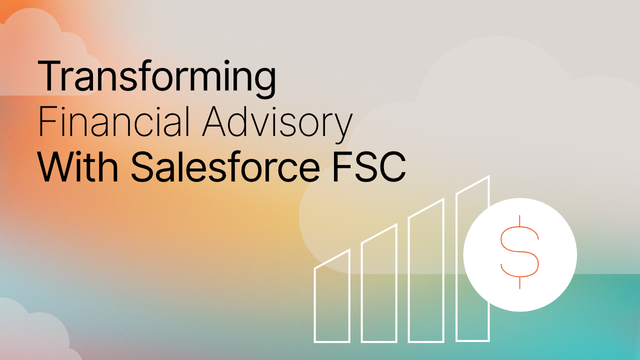The recording below is the first episode of the Master Einstein for Salesforce Marketing Cloud webinar series hosted by Salesforce MVP Eliot Harper. In this video, Eliot Harper provides an in-depth presentation and demonstration of Einstein Email and Web Recommendations for Salesforce Marketing Cloud.
A little bit of background on Eliot, he is a widely acknowledged expert in marketing technology and Salesforce Marketing Cloud. He has written books on Marketing Cloud and regularly participates as a Subject Matter Expert in Salesforce webinars, assists Salesforce with certification development, and is a regular speaker at international events. Last but not least, we’re lucky to have Eliot on our team as a Senior Marketing Technology Architect.
We hope you find the recording valuable. If you have questions about this blog or how to leverage Einstein for Salesforce Marketing Cloud, reach out today.
Transcription
Well good morning, good afternoon or good evening depending on where you’re located today.
Firstly, let me introduce myself. My name is Eliot Harper and I’m a Senior Marketing Technology Architect at CloudKettle.
I’ve been working with Salesforce Marketing Cloud for almost a decade now, I’ve written books on Marketing Cloud and I’m very active in the user community. And I’m really excited to be presenting the final of our four part webinar series on Mastering Einstein for Salesforce Marketing Cloud.
Now before we begin, I wanted to explain this is a live webinar and I’m keen to answer your questions, but to help the session flow, I won’t be pausing to accept questions during my presentation. Instead, you can post your questions to the Q&A panel which Jon McGinley, one of our Partners at CloudKettle, will review, and I’ll answer them at the end of the session. And if I don’t have time to answer yours, then I’ll be responding to all questions which will be shared together with this recording after today’s session.
In this session, I’ll be introducing Einstein Email and Web Recommendations for Salesforce Marketing Cloud.
I’ll provide an in-depth review of Einstein Recommendations, explain how it works and highlight areas that you need to consider when using this feature.
And finally, I’ll provide an insight into upcoming product enhancements that we can expect to see in future releases.
Firstly, how can you access Einstein in Marketing Cloud?
Well, I explained this in my previous webinars. But to recap, Einstein features are available both from the Einstein menu and from Einstein Overview, which appears on the Einstein menu in Salesforce Marketing Cloud.
This provides a dashboard, indicating overview metrics for each enabled Einstein feature and also indicates which features haven’t yet been enabled.
Moving your cursor over each metric reveals related summary data.
And you can also conveniently navigate to Einstein features right from the Einstein Overview menu
Now before we get started with Einstein Email and Web Recommendations, I think it’s important to first clarify some terminology. If you’ve been using Marketing Cloud for some time, you may have noticed that the naming convention of this feature has iterated over the years and it’s important to understand what products and features we’re actually referring to today.
Predictive Intelligence, along with Predictive Email and Predictive Web are legacy application names which were inherited when ExactTarget acquired a company named iGoDigital in 2012. These product names are no longer in use, but if you hear of them, then they are referring to what we know today as ‘Einstein Email and Web Recommendations’.
Now Marketing Cloud applications are generally grouped into Studio and Builder applications. Until recently, Einstein Email and Web Recommendations were available under the Personalization Builder menu in Marketing Cloud. However, the menu has now been reorganized and you will now find these applications appear under the Einstein menu.
Einstein Recommendations is a collective product name that refers to [click] Email and Web Recommendations respectively, which we’ll discuss next.
So what is Einstein Recommendations for Salesforce Marketing Cloud?
Well, in summary, Einstein Recommendations delivers the next best product, content, or offer to every individual through product and content recommendations for email and web.
And it does this by obtaining insights from customer interactions on your ecommerce website. With every page view, category view, search terms, cart activity and purchase, Einstein learns the preferences and interests of each individual customer and website visitor.
Additionally, customer attributes such as location, gender and other profile data can be combined with behavioral data and business rules to [click] recommend products or content that customers might be interested in, and it does all this in real-time.
But how does Einstein Recommendations actually work?
Well, Einstein provides product and content recommendations through a four step process.
Firstly, Einstein collects collects web browsing behaviour by the inclusion of a client-side JavaScript Collect Tracking Code on your website, which is used to monitor key variables and events on your website at the user level.
From this harvested data, Einstein builds an affinity model for each customer or website visitor by scoring their interest across different attributes and their browsing sessions across devices.
Einstein then creates a profile matrix which is based on weighted affinity levels by attribute, to identify what product or content that individuals are most likely interested in, based on the collected behavioral data and matching profile attributes of similar individuals.
Finally, Einstein Recommendations enables you to include product or content recommendations in an email or on a web page, driven by pre-defined scenarios and rules, which we will look at shortly.
Now it’s important to mention that Einstein is able to provide recommendations both for known and unknown individuals. That is, when an individual visits your website and has not created an account or authenticated, Einstein still collects their behavioural data and is able to serve relevant product or content recommendations. And once they become ‘known’ (for example, they login or create an account to make a purchase) then their anonymous data is mapped to their Contact profile.
Additionally, if they have browsed your website on multiple devices, for example, a desktop and mobile device, then these anonymous sessions are merged together once they authenticate and become known.
And Einstein Recommendations are configured at a business unit level. This allows you configure and integrate individual websites into separate business units in your Marketing Cloud account.
Let’s now review the different types of behavioral events can be tracked on your website using the Collect Tracking Code.
The page view method is fired when a customer or website visitor views a product page on your website
The category view method is used to track when a category page is viewed
The in-site search method is used to store search terms for an individual
A track cart items method is called when a user adds or removes items from their shopping cart
And the clear cart method is called when a user manually removes all items in their cart
A Track Conversion event is fired when a customer has purchased items in their cart, so typically you would include this code on an order confirmation page
A user rating method enables you to store ratings that Contacts assign to products on your website
And finally, a user info method enables you to append additional user defined attributes to the Contact, which we will discuss next.
These methods are invoked by client-side JavaScript collect code on your website. This is typically implemented using a tag management system, like Google Tag Manager, Tealium and others, as tag management systems provide an easier way to deploy and maintain JavaScript code snippets across your website.
User profile attributes are an additional set of data that can inform Einstein about an individual. For example, their gender, location or member status level. In turn, based on the defined scenario which we will discuss next, Einstein can use this data to deliver recommendations based on other users with matching profile attributes. Additionally, profile attributes can be used as rules to suppress recommendations based on specific attribute values.
Recommendations are determined from a set of pre-defined Scenarios. These can be categorized as Reference Item, User Data and Site Data Scenarios.
Reference Item Scenarios require one or more specific reference items in order to return a recommendation. For example, the scenario named ‘Bought Bought’ refers to Contacts or website visitors who bought an item passed in the parameter also bought these items. Therefore, you could use the ‘bought bought’ scenario to return recommendations on a shopping cart page.
User data scenarios are based on a user’s profile and personal site behavior. For example, the scenario ‘Bought Bought Last Cart’ refers to ‘Contacts or visitors who bought the last item added to the cart also bought these items.’
And Site Data scenarios are based on the collected aggregated site behavior. No information is personalized at the user level. For example the ‘Top Sellers’ scenario includes recommendations on top selling products across a website based on total units sold.
While Einstein automatically determines the next best product recommendation or content to display in your email or on your website, Einstein Recommendations Rule Manager lets you refine what recommendations are displayed.
Three configurable sections are available when creating rules:
Channels and pages refer to where to apply the rule. Specifically which channels (web or email) the recommendations apply to, and you can choose to apply the rules to specific recommendation blocks, or all blocks
Events and Attributes relate to when the rule is applied based on the Contacts or visitors behaviour. You can choose to apply the rule to specific products or related attributes. For example, if a customer is viewing a product with a category of ‘shoes’, or has visited the website in the past 5 days.
Actions refer to how you want to apply the rule. For example, you may want to inject a product that you are trying to clear from your warehouse, or emphasise specific product categories
Any recommendation rules you that you define override or infer the recommendations determined by Einstein
Now Einstein Recommendations is already available on most Marketing Cloud Accounts.
Email Recommendations is available in all editions except basic
And Web recommendations is available in Corporate and Enterprise Editions, and is also a paid option for the Professional Edition
There are associated Super Message charges for Einstein Recommendations. When a Recommendation Block is included in an email and the email is opened, then this counts as 1 Super Message, regardless of the number of product recommendations within that block. For example, if you send an email with an email recommendation block to 10,000 Subscribers and have a 30% open rate, then this counts as 3,000 Super Messages, in addition to the Super Messages used to send the email.
Web Recommendations count as 2 Super Messages per block, again, regardless of the quantity of products included within the block.
Einstein Recommendations is self installable. Just select Email Recommendations or Web Recommendations from the Einstein menu and the setup wizard will guide you through the three step process, as you can see on this screen.
Demo
— setup —
- MC Dashboard
- ntoretail.com; delete igodigital cookies and local storage
- https://help.salesforce.com/articleView?id=mc_pb_einstein_recommendation_scenarios.htm&type=5
————–
Now, we’ve already added our Collect Tracking Code to our website and configured the import of our catalog file, so let’s now start by including product recommendations to display on our website.
We’ll open Web Recommendations from the Einstein menu
From this overview page, we see all the existing Recommendation blocks that have been created for our website. We can edit an existing recommendation block, or create a new one. Let’s start by choosing the recommendation block that’s currently used on our home page [select ‘2015_home’]
The areas section includes the div id value that we’re using to inject recommendations on our website using JavaScript. We can also set the number of recommendations that we want to appear in this div, either a fixed number of products, or a range [select range, choose a different range]
There are two snippets of HTML code that we need to include on our page in order to display the recommendation block. If we click on the ‘Get Code’ button [click] we see a link to a JavaScript file and an empty div container that matches the id value we defined previously. We just need to include this on our page, which we’ve already done.
If I visit our website at ntoretail.com and view the page source, we can see locate the matching div container [show line 271] and JavaScript file which describes the recommendations that will be displayed in this placeholder div.
Let’s now configure our recommendation content area. On the Scenarios tab [click build, click Scenarios] we define the recommendation scenarios that we want Einstein to use to determine product recommendations. These scenarios are described in Salesforce help documentation [show tab, scroll, return to page]
For example, the ‘last views merge’ scenario will return product recommendations based on other customers or website visitors who viewed any of the last 7 items viewed by the active customer or visitor.
These scenarios are evaluated in the order they appear. Einstein will attempt to return 4 product recommendations from the first scenario (which is the number that we set previously) and if it is unable to return 4, then it will try the next scenario, and so on.
The editable text field defines the heading to appear above the scenario [highlight].
When the Waterfall Recommendations option is enabled [indicate], then instead of attempting to return all product recommendations for a given scenario, Einstein may return recommendations from different scenarios. For example, if only 2 product recommendations are returned from the first scenario, Einstein will display these products and then try the second scenario to return additional unique recommendations and so on. So it could pick 1 product from the second scenario and another from a different scenario.
Let’s now look at recommendations in action.
[explain] now if I visit our website, we see the product recommendations based that are returned from our scenarios. Now, if I start interacting with the site and visiting specific product categories and pages [visit shoes], then choose to add items to my cart [add one to cart, browse some more] then when I return to the home page, we can start to see more relevant product recommendations based on my behavior.
Einstein Recommendations includes a feature where we can review the website behavior for an individual. From the reporting page [click], if I select Contacts, I can choose to Load my Profile, which returns the active session identifier for my web browsing session.
Here, we can see the items that I’ve browsed several pages and added to my cart.
From this page, we can also see the affinity of this website visitor based on their behavioural attributes, and drill down into those categories [click Category]
Let’s now take a look at Einstein Email Recommendations.
Email Recommendations provide comparable functionality to Web Recommendations, but display recommendations in an email, instead of a web page.
Selecting Email Recommendations from the Einstein menu enables us to create recommendation blocks to include in our email [open Email Recommendations]
Here are a list of existing Recommendation blocks that we’ve already started working on. Let’s open ‘Weekly Newsletter Recommendations’.
The behavior is similar to Web Recommendations, however this first step generates static images of each product in our catalog from HTML code that define. We can add some HTML code to this text area and include values from our product catalog and then preview how the image will display in our email [add color style property and click preview]. Clicking the ‘Save and Publish’ button will pre-generate images used by this display.
[click Scenarios] this Scenarios page is similar to Web Recommendations, where we can order the scenarios for evaluation. And like Web Recommendations, we can also enable Waterfall Recommendations that I explained earlier.
[click Scenarios] Finally, the layout page enables us to define how many recommendations to display in our email, and how they should appear. To add recommendations to your page, you can either choose to copy the generated HTML code by clicking on the Get Code button [click] or we can choose an available Recommendation Logic from the Einstein Content Block in Contact Builder, which provides a convenient method to add recommendations to our email. Note this generated code can be further customised and adapted to suit your email layout.
To create our custom rules, select Rule Manager from the navigation menu [select Rule Manager]. We can create a new rule or open an existing one [open first rule]. Here we choose which recommendation block to apply this rule to, either to specific email and web recommendations [click] or all of them [click]
Next we use the Events and attributes panel to choose when to apply the rule. Here, we’re looking for a specific purchase. We can now choose other events or attributes [drag Visit] and configure them [choose 7 days ago]. We can also set our logical operators when using multiple events or attributes as ‘or’ and ‘and’ to determine how this expression is evaluated. Nested operators are also supported.
Finally, we determine how to apply the rule from the action panel [click]. For example, we may want to emphasise items with a certain attribute value [drag emphasise].
Now, if we visit the Contacts page once again [open and load profile], we can preview the different email recommendations that will appear to Subscribers based on the Recommendation logic and rules we’ve configured [show]
Next, let’s discuss some considerations when using Einstein Recommendations
Retail and ecommerce websites are typically well suited to Einstein Recommendations, specifically retailers with a large number of products. Note that Einstein won’t serve optimal recommendations if you only offer a few products.
Einstein Recommendations can be used for other use cases and industries, but just remember that the catalog is SKU based. For example, travel companies don’t have SKU based product, instead they use spot pricing based on destinations and dates, or cruises with varying start and end ports and cabin configurations. Essentially, Einstein needs a SKU with an assigned price. You can use Einstein Recommendations with these other verticals, but you may need to adapt your product catalog to fit the recommendation engine. For example, instead of having several thousands of products for different destinations and dates, you may want to reduce this to a few hundred, based on common attributes.
Another consideration is that tags, which are the attribute values that you include in your catalog file, are evaluated globally. For example, a product with an age attribute of 8 will be evaluated against other products with matching attribute values. So, another unrelated product may have a size attribute of 8. As such, you may need to normalize these values before adding them to the catalog file, for example by adding a prefix of ‘size underscore’ to size attributes to ensure that they are not evaluated the same as other fields in your catalog with matching values.
And remember that Einstein largely relies on the attributes in your catalog to determine recommendations. It won’t work this out on its own. So you need to ensure that your catalog features a good taxonomy that align to your product or content attributes. Additionally, having a broad set of companion products for each product will help return optimal recommendations.
Note that there is a learning phase after adding the Collect Code to your website, to allow Einstein enough time to build a training model based on website behavioral data. Salesforce recommend 30 days, but this will ultimately be determined by how many customers and visitors interact with your website. If you have low traffic volumes, you may need to allow more time before accurate recommendations are returned.
Einstein Recommendations also passes raw data gathered via Collect Tracking Code into Contact Builder. The data is organized into different Data Extensions.
These Data Extensions include product data from your product catalog, page views, purchases, and more.
You can then use these Data Extensions to further segment your audience. For example, when a Contact completes a purchase on your website, then you can use this Data Extension in a Query Activity to create an Entry Source for a post-purchase journey. These Data Extensions are also automatically included in your Contact Model, so you can use this as Contact Data for decision splits in your journeys.
Einstein Recommendations also offers triggers.
Triggers listen for a specific user interaction or an event on your website and when this occurs, the data is transferred to Marketing Cloud as a text file and imported into a Data Extension.
There are a few different types of triggers available for Einstein Recommendations, which include:
Abandoned Browse,
Abandoned Cart,
And Affinity Change
These triggers are fired based on a predefined execution priority and series of rules.
You can then use the resulting populated Data Extensions to further segment your Contacts, or identify audiences, for example for an Abandoned Cart journey
These Triggers are not currently enabled by default and require Professional Services engagement for enablement. However, I’d like to share an enhancement that we can expect to see in an upcoming release, but before I do…
I need to remind you that Salesforce is a publicly traded company and you need to base your purchasing decisions on products or services that are already available.
Now, the Abandon Browse and Abandon cart triggers will both be self-enabled in an upcoming release, so they won’t require an additional services fee and engagement. These two triggers are very popular and I can see that they will be of benefit to many Marketing Cloud customers.
Well, thank you for attending the session today. I hope you now have a better understanding of Einstein Email and Web Recommendations work, and how you can start using this powerful feature to deliver AI-based product and content recommendations across channels.
We now have of time for questions. I see there are already some great questions in the Q&A panel
Timestamp: 35:00 – questions commence (not transcribed).