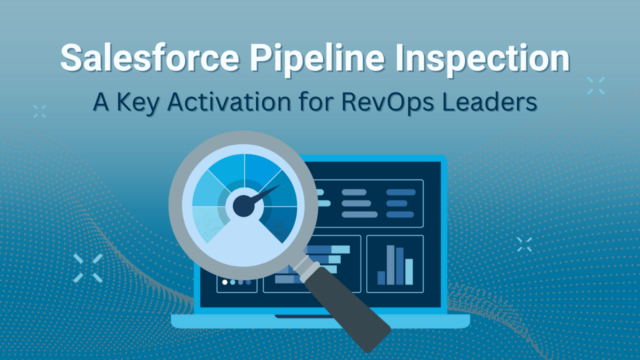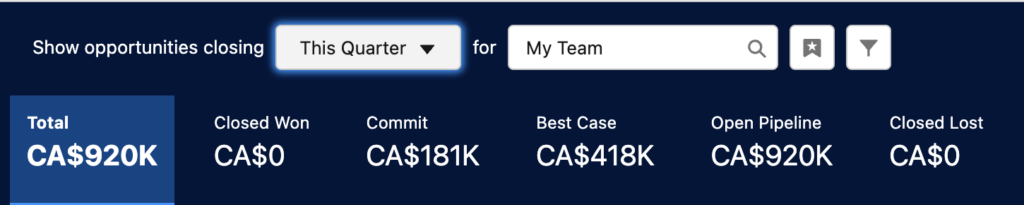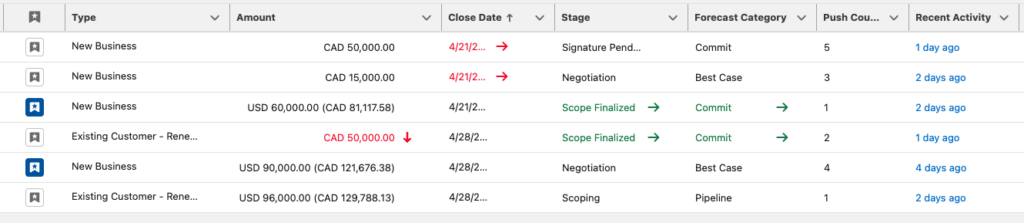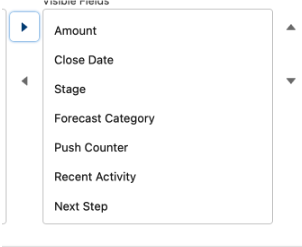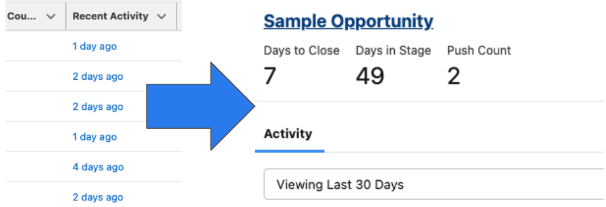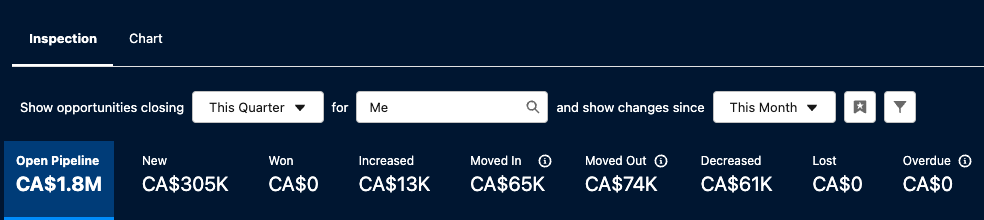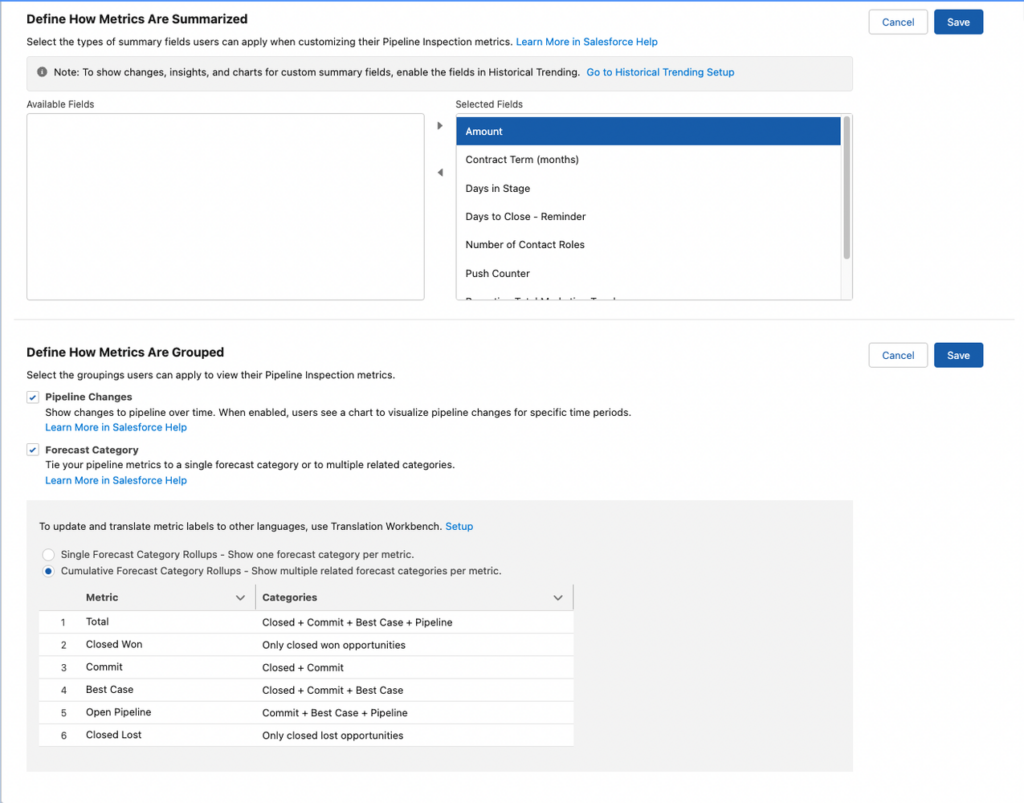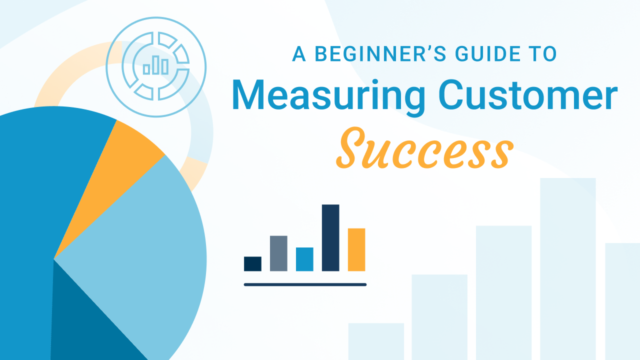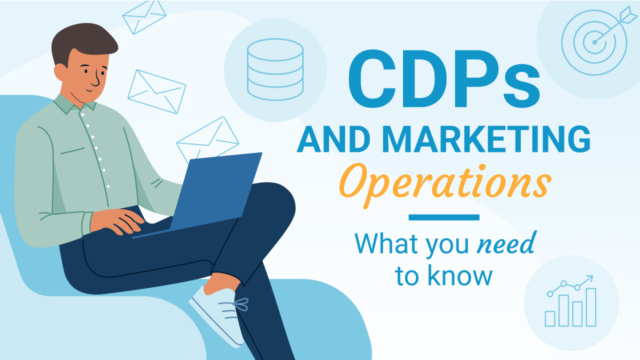This feature is a must for RevOps Leaders.
It has been said many times, “Your Salesforce is only as good as its data.”
That statement will always ring true, as the completeness and cleanliness of your Salesforce data play a critical role; it’s only part of the equation when looking to get the most out of your Salesforce instance to maximize your powerful investment.
The other half of the Salesforce equation is how your data is extracted and analyzed. Even with the most complete and clean dataset, this information is meaningless without a way to analyze and interpret the information to inform key business decisions.
While Salesforce reports give users the power to dissect their data in countless ways, it has always been best for providing detailed insights into past performance and general trend analysis. Where it has lacked is providing revenue leaders with a dynamic view to quickly find the dynamic changes that are consistently occurring within sales pipelines, such as pipeline stage movements and fluctuations in pipeline size.
This common pain point is why Salesforce has rolled out its Pipeline Inspection tool. While this feature is actively being used by customers of Salesforce’s Salesforce Revenue Cloud, it is now free and available to all Salesforce Enterprise and Unlimited orgs.
Salesforce’s Pipeline Inspection tool is a great, and free, way for Sales Managers and Directors to understand how their forecasts are looking and better understand what is happening within their team’s sales pipeline. When Pipeline Inspection is turned on, managers will now have two options when they go into Pipeline Inspection: Forecast Category and Pipeline Change.
Forecast Category
When toggled on, the Forecast Category options gives Sales executives the ability to quickly see how the overall pipeline is shaping up, as well as how many deals have been Committed and how much is sitting in Best Case. Within seconds, this will provide users with the necessary information on how a specific time period is shaping up against their corporate goals.
On top of that, as with any other Salesforce report, Filters can be applied for greater insights. A Bookmark feature has also been included to allow key deals to be bookmarked, allowing users to simply click the bookmark button next to the Filter to only show deals marked as Important.
Scrolling down provides a complete overview of all opportunities that have matched the set criteria. For an at a glance view, information is marked as Green to show positive signs of improvement on deals (such as increased deal size or a sooner close date), with Red indicating negative changes to these opportunities.
As with all Salesforce List Views, each column that is showing can also be customized to ensure the view is only showing the most relevant information. This means if a Next Steps field is being used on Opportunity records it can quickly be included.
Finally, clicking on the Recent Activity option provides managers with the option to quickly view a number of key metrics about each deal such as the number of days to close, how many days a deal has been sitting in its current stage, and the number of times the deal has been pushed.
Pipeline Change
When it comes to the Pipeline Change option, while the details shown for the relevant opportunities are the same as the Forecast Category, the summary information at the top provides managers with new information relevant for managing sales pipeline.
At a glance, managers can quickly see information such as new pipeline generated, overall pipeline, deals that have increased or decreased within the specified timeframe, as well as deals that have either been pulled into the specified timeframe or moved out. Clicking on each of these options will also filter the displayed deals below to allow managers to see which opportunities are related to each category quickly.
Overall, the new Pipeline Inspection tool is a great, and free, option for Sales Executives that are quickly trying to grasp the movement within their Sales Pipeline. While the power of this option might not replace those that are already using Clari, or another tool like it, if you are on the Enterprise or Unlimited version of Salesforce and revenue management is important, activating the Pipeline Inspection option will only help with your overall grasp of where your sales pipeline is today.
Taking advantage of this feature is quite simple as it can be activated in only a few minutes after going into Set Up, searching, and activating the Pipeline Inspection option. All that is needed is then to add the Pipeline Inspection button to Opportunity page layouts, add the appropriate Permission Set to sales leads, and confirm your organization’s role hierarchy is configured correctly.
From there, users can then customize which fields they want to allow metrics to be summarized by, and which forecasting option is most appropriate for their business.
Interested in activating Pipeline Inspection? Additional details are available in this Salesforce Help Article. Or want some more customized hands-on help with your Pipeline configuration and reporting? Get in touch! I’d love to hear about what’s working for you, what’s not, and discuss how we might be able to help.