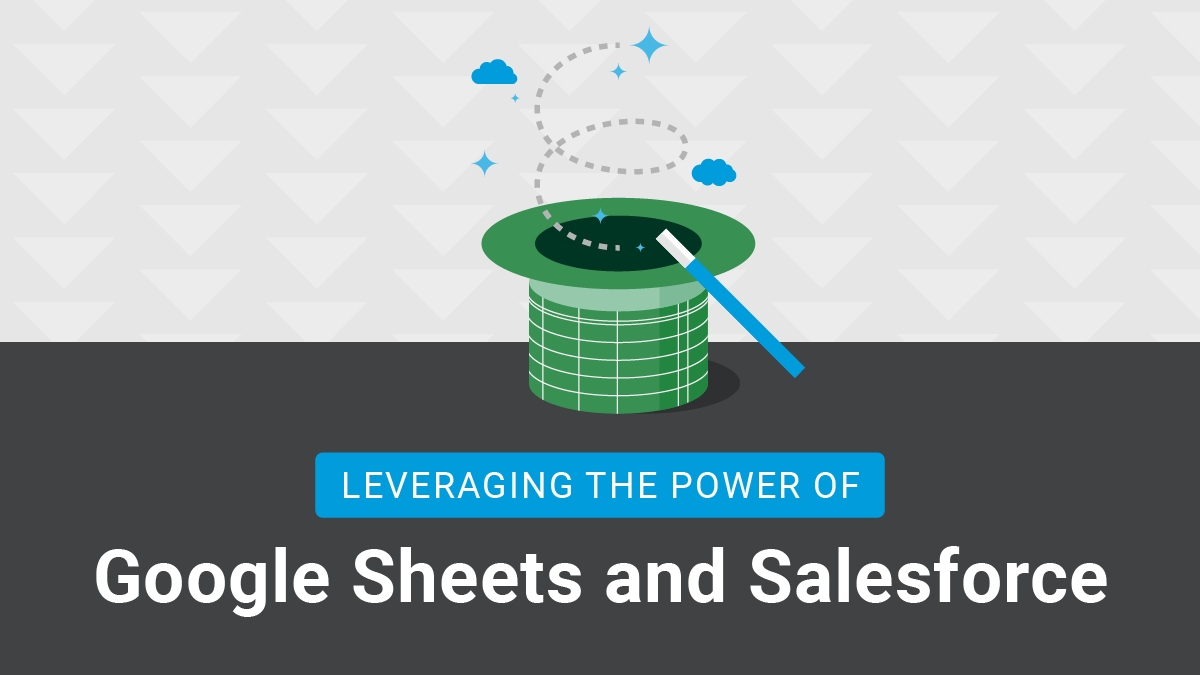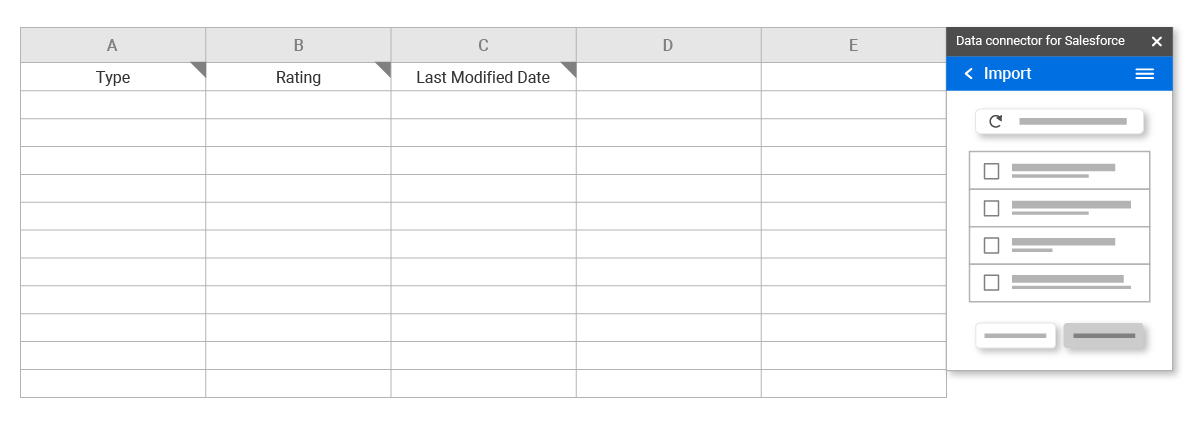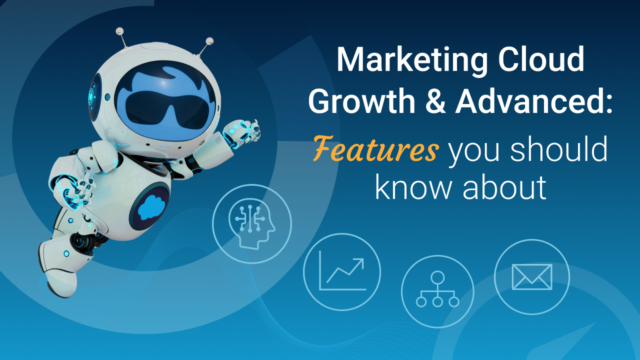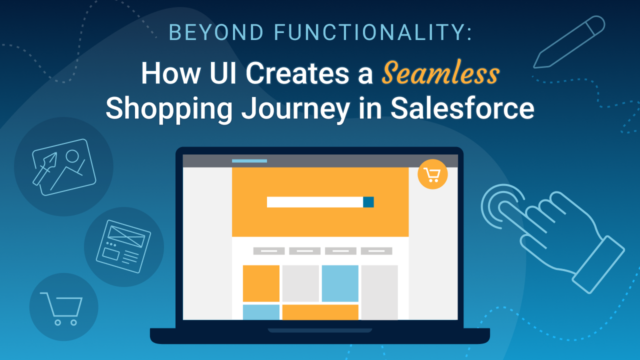When thinking about cornerstone software companies that are assisting enterprises today, Google and Salesforce are at the top of the list.
With G-Suite, Google Cloud, and Google Marketing Platform offerings, many companies rely on Google to operate multiple aspects of their business. On the same token, Salesforce continues to dominate the CRM space, while also expanding their relevance within the enterprise with Marketing Cloud, Commerce Cloud, and more.
Many enterprises know about the Google Analytics 360 to Salesforce integration (check out our Dreamforce presentation on this topic if interested in learning more) but not many are aware of the Google Sheets to Salesforce connection and its benefits.
The Google Sheets and Salesforce Integration
The Google Sheets & Salesforce integration was first announced in 2018, allowing Salesforce data from a specific object (e.g. Leads) to be pulled into Google Sheets with the click of a button.
Pulling this information into Google Sheets allows you to make edits on the fly, which automatically updates this information inside your Salesforce org. This can be a massive time-saver. Think about the last time you had a bunch of leads that needed their Lead Status or Lead Source updated. With this integration, instead of exporting this information, making any changes, and then uploading this file, you can simply push this information into Google Sheets, make the necessary changes, and have this information update Salesforce for you.
Another benefit of pushing Salesforce data into Google Sheets is the added flexibility that comes with it. By having Salesforce data within Google Sheets, this information can then easily be visualized in Google’s Data Studio or integrated into other Google products like Google Slides. It also means you can create pivot tables from a data set for added flexibility/functionality. For example, by tracking Opportunities values by salesperson and estimated close date, you can help your Finance team build out annual revenue forecasts.
Steps For Using Google Sheets And Salesforce
When it comes to taking advantage of everything that Google Sheets and Salesforce have to offer, all of this can be set up in a matter of minutes by following these simple steps:
1) Download the Salesforce Connector:
-
- Open up a sheet in Google Sheets
- In the top navigation click on Add ons > Get add-ons
- Find “Data connector for Salesforce” and click Add +
2) Connect to Salesforce:
-
- Open up a sheet in Google Sheets
- In the top navigation click Add ons > Data connector for Salesforce > Login to Salesforce
- Select whether it is a Production or Staging environment
- Click Authorize
- Log in with your desired Salesforce credentials
From there you can then quickly Update, Refresh, and Delete data within a couple of clicks. Instructions on how to do each of these can be found in these simple steps on Google’s site.
Wrap Up
We hope this blog post left you with actionable insight on how to connect Google Sheets and Salesforce for massive time-savings.
Have questions or comments about this blog post? Reach out today.