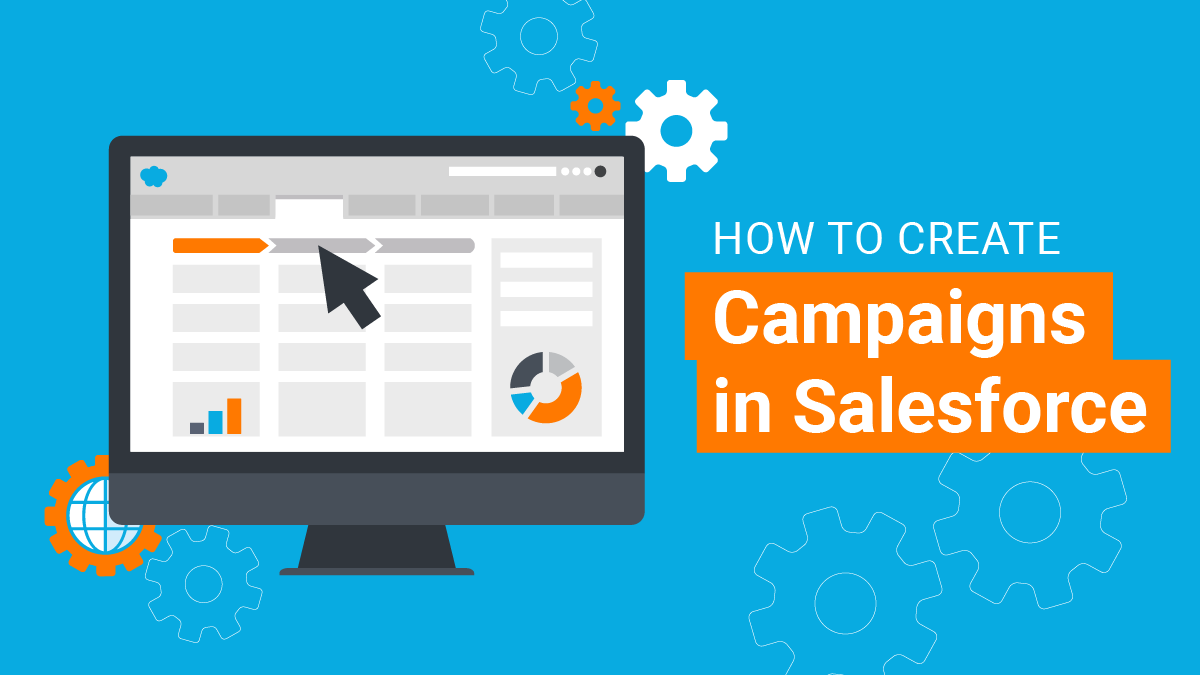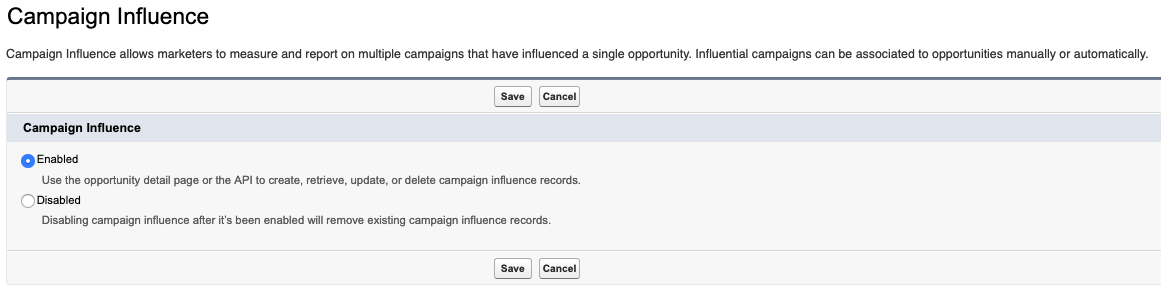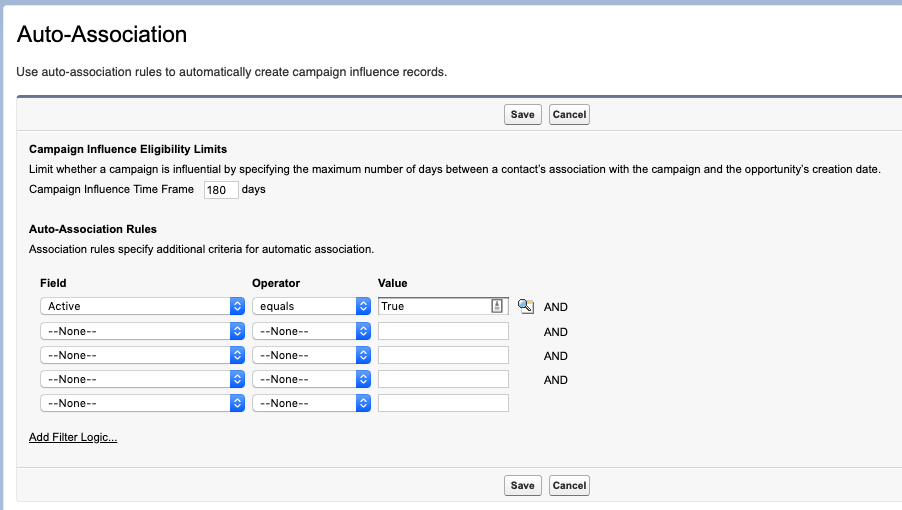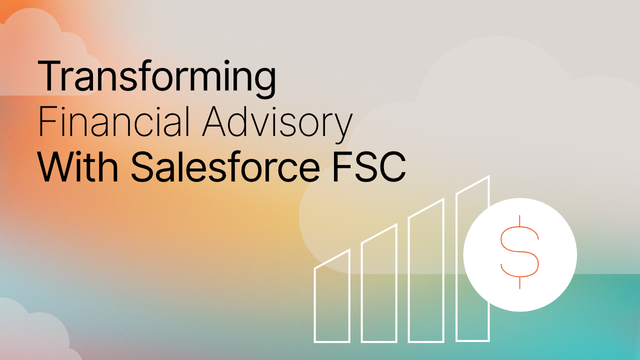In today’s world, we are data rich and information poor (DRIP). The stakes for marketing and executive teams to demonstrate the ROI of marketing spend are higher than ever before. However, being able to measure the effectiveness of marketing campaigns is a universal challenge.
The number of available solutions aimed at enhancing marketing attribution is at an all-time high. Scott Brinker’s latest Marketing Technology Landscape overview lists 7,000+ MarTech vendors. In this report, there’s an entire stack dedicated to data companies (and this doesn’t even include platforms with native reporting capabilities). The Salesforce acquisition of Datorama in 2018 for over $800M is evidence of the growing importance of solving the marketing attribution challenge.
Leveraging campaigns is a powerful way to tie marketing efforts to revenue. While there are many paid solutions built to show campaign ROI, an under-utilized method is using Salesforce Campaigns. For organizations who are already using Salesforce, it requires no investment in infrastructure. It is a solution that works at scale and learning how to use Salesforce campaigns is accessible with the free resources like; Trailheads on Campaign Basics.
Read this post to learn how to create Salesforce Campaigns for better marketing attribution and reporting.
Salesforce Campaigns
Built to interact with Lead, Contact, Account, and Opportunity objects, the Salesforce Campaign object offers marketers great reporting flexibility surrounding campaigns. When leveraging Salesforce campaigns, Marketers can see and track:
- The number of Leads and Contacts the campaign generated
- How many of those Leads were qualified and converted
- How many new Opportunities were generated (including total pipeline generated)
- How many deals were won by the Sales team and at what amounts
Marketers can also add start and end dates, campaign type, and campaign costs to understand which campaigns generate positive ROI and which do not. Capturing all this information at the Campaign level will allow your team to leverage Reports and Dashboards in Salesforce; to see which campaigns are top performing and which might not be worth repeating.
When it comes to reporting; insights generated are only as good as the data captured and reported on. With this in mind, to harness the power of Salesforce Campaigns, use custom fields to capture data that matters most to your organization. To do this, go to the Object Manager, in the Salesforce Setup menu, to create custom fields within the Campaign object.
Leads and Contacts are attached to Salesforce campaigns to capture which campaigns translate to pipeline closed won. Directly on the Lead and Contact Objects, you can see which campaigns a particular person is associated with. This is important because Opportunities in Salesforce are tied to Contacts. When an Opportunity closes in Salesforce, if the contact that Oppty was attached to is in a Campaign, the campaign will be credited for the pipeline amount.
If your team has any questions about the difference between Leads and Contacts or the difference between Campaigns and Lead Source, check out this article: Decoding the Salesforce Database.
Campaign Influence in Salesforce
When multiple campaigns are associated with a person, Campaign Influence should be leveraged. Campaign influence in Salesforce allows for multiple campaigns to be credited with helping influence a sale. This is important because most marketing departments measure on multi-touch attribution. The longer the sales cycles and/or larger the basket size of the product, the more multi-touch attribution is necessary. For more information on multi-touch attribution, check out: Multi-Touch Attribution, A Full User Debrief.
How to Activate Campaign Influence in Salesforce
Activating this feature is simple and only requires a couple of steps. The first step is to turn on the feature, which can be done by going to the Setup area in Salesforce:
- Feature Settings -> Marketing -> Campaign Influence -> Campaign Influence Settings.
- As seen in the screenshot below, select “Enabled” and hit save.
Campaign Influence: Attribution Strategy
Now, the challenge is deciding what your organization’s campaign attribution strategy will be. By leveraging the Auto-Association functionality, your team can set up the Campaign Influence time frame and also customize your Campaign criteria to guarantee only the most appropriate of Campaigns are considered influential.
To do this, Auto-Association can be found in the Setup area of Salesforce, got to:
- Feature Settings -> Marketing -> Campaign Influence -> Auto-Association Settings.
Wrap Up
Have questions about this post or how to create a campaign in Salesforce? Reach out today! We love chatting with marketers and Salesforce Admins about how to leverage Salesforce for marketing’s success.