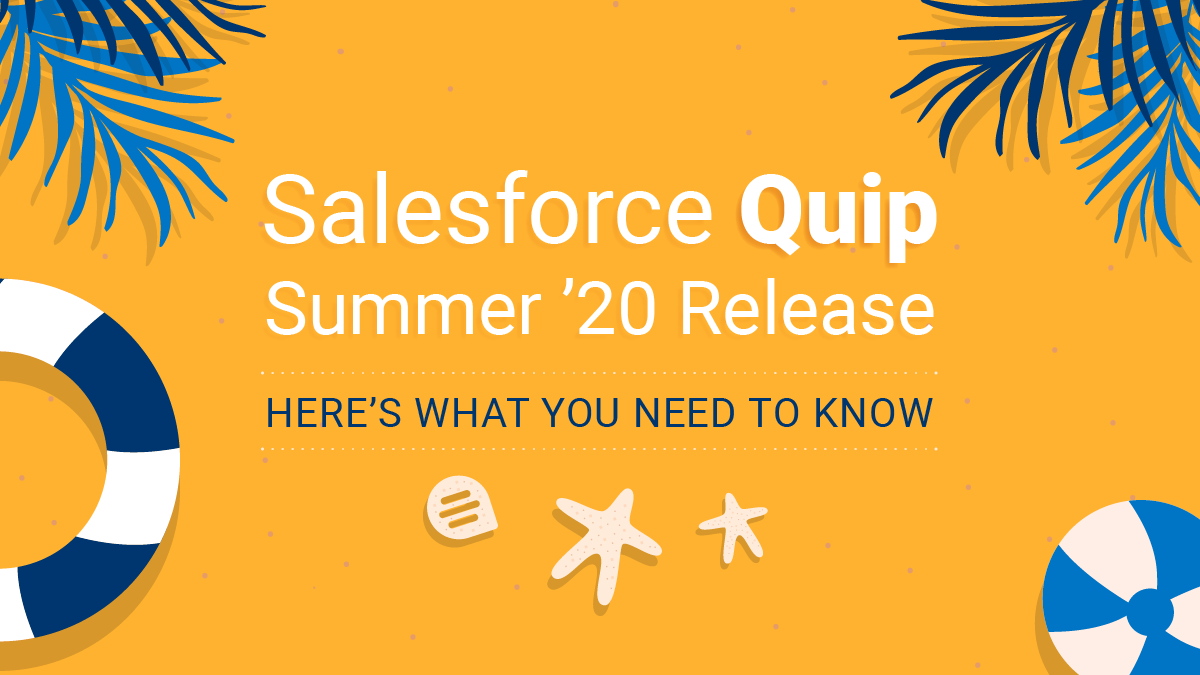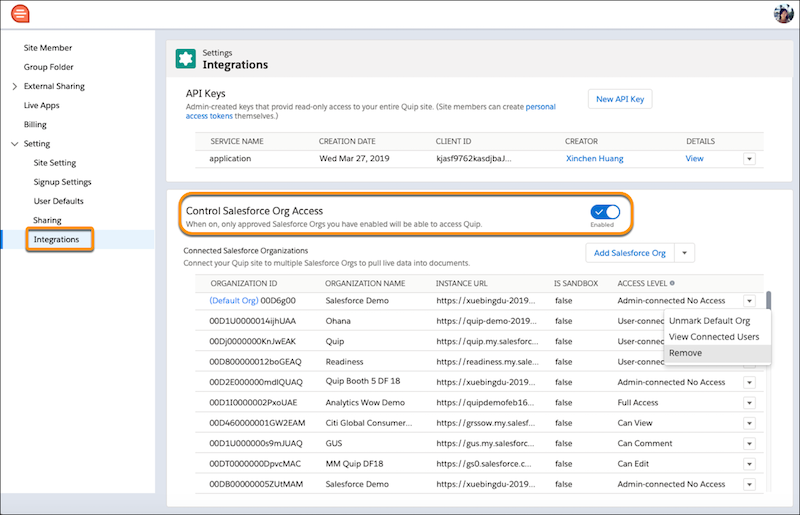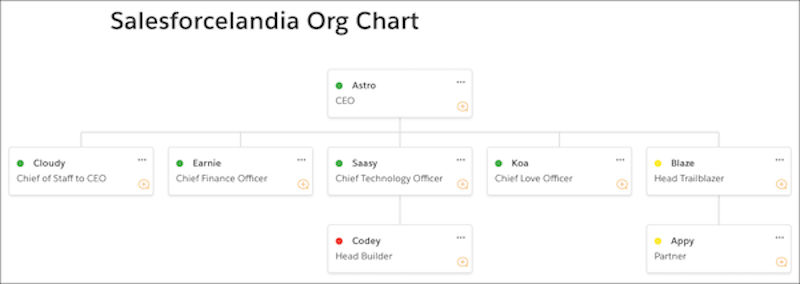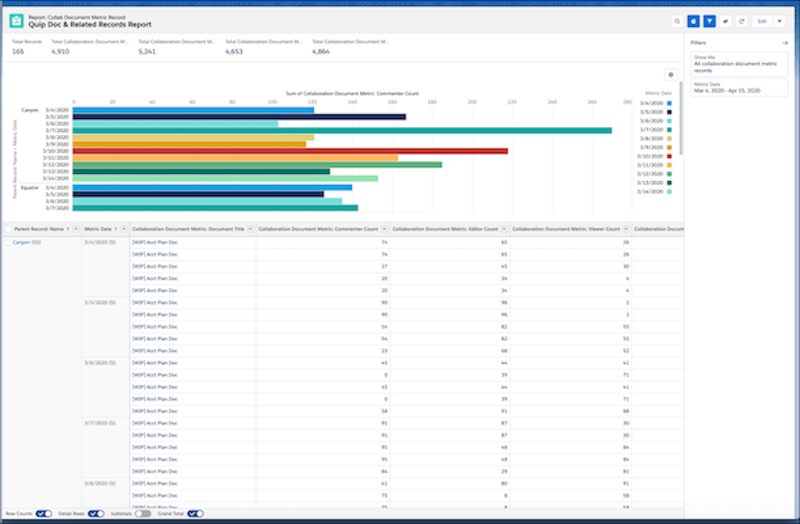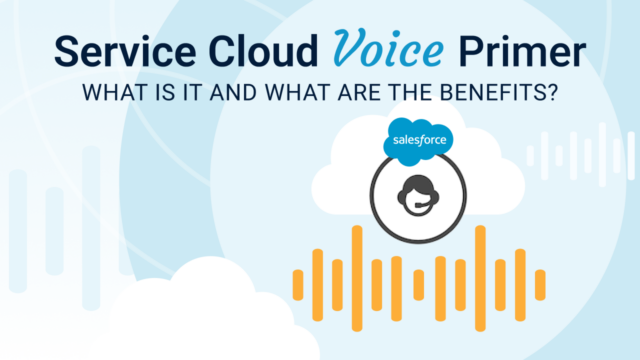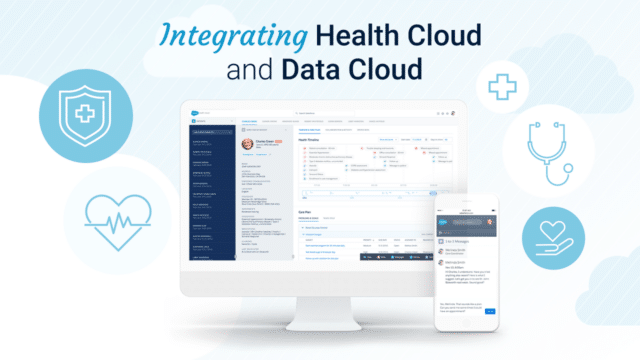In April 2020, Salesforce Quip announced they were offering Quip for free to help teams working from home collaborate seamlessly.
This post shares our team’s top three favorite features from the recent Salesforce Quip Summer ‘20 Release (if you’re looking for a digest on the Salesforce Summer ‘20 release, click HERE.)
These top three features are:
- How to control which Salesforce orgs are connected to Quip
- How to create Relationship Maps in a Quip document
- How to get actionable metrics on your Quip templates
Keep reading for more details on these exciting new Salesforce Quip features!
1) Control Which Salesforce Orgs Are Connected to Quip
Admins can now leverage the Quip Admin Console to see a list of all orgs connected to Quip and track the access level that org has to access Quip.
To use this feature, under Settings, click Integrations and turn on Control Salesforce Org Access.
From this menu, users can update synced sharing settings, add or remove org access and see which org users are connecting from (see image below for more information).
2) Create Relationship Maps in a Quip Document
In Quip, the @Relationship Map Component is now available to help your users illustrate relationships. This is a very helpful tool that your users can use to visualize key sales deal partners and colour code their sentiments toward the sale.
3) Get Actionable Metrics on Your Quip Templates
With the Salesforce Quip Summer ‘20 Release, users can now report on User adoption of Quip templates.
To turn on this feature, go to Setup → Quip, and under Gather Data on Quip for Customer 360 Usage, click Turn On Quip Metrics.
With this feature enabled, users can report on document views, comments, edits, Lightning Charts created and more; to see what tools your users are or aren’t using and take action.
More Quip Posts:
We hope you found this post helpful and are walking away with actionable insights about what to expect from the Salesforce Quip Summer ‘20 release. If you’re looking for more information on how Salesforce Quip can help your team collaborate, here are some great posts to start with:
- How to Use Quip for Project Documentation in Salesforce: Best Practices
- Document Your Org in Salesforce Using Quip
- Salesforce Admins Blog: How I Solved This: Using Quip and Salesforce Together to Manage Projects
Have questions about this post or the ones listed above? Reach out today!